Google Chrome on Mac used the Mac system settings to configure the proxy server. This is how you open it.
Click on the Chrome menu and then select Preferences.
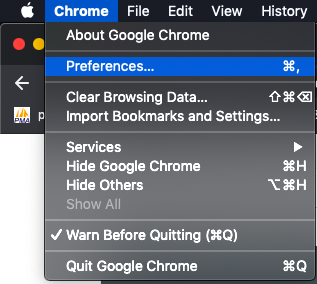
Scroll down the Settings page till you see the Advanced button.
Click on it, and it will open the Advanced Settings Panel.
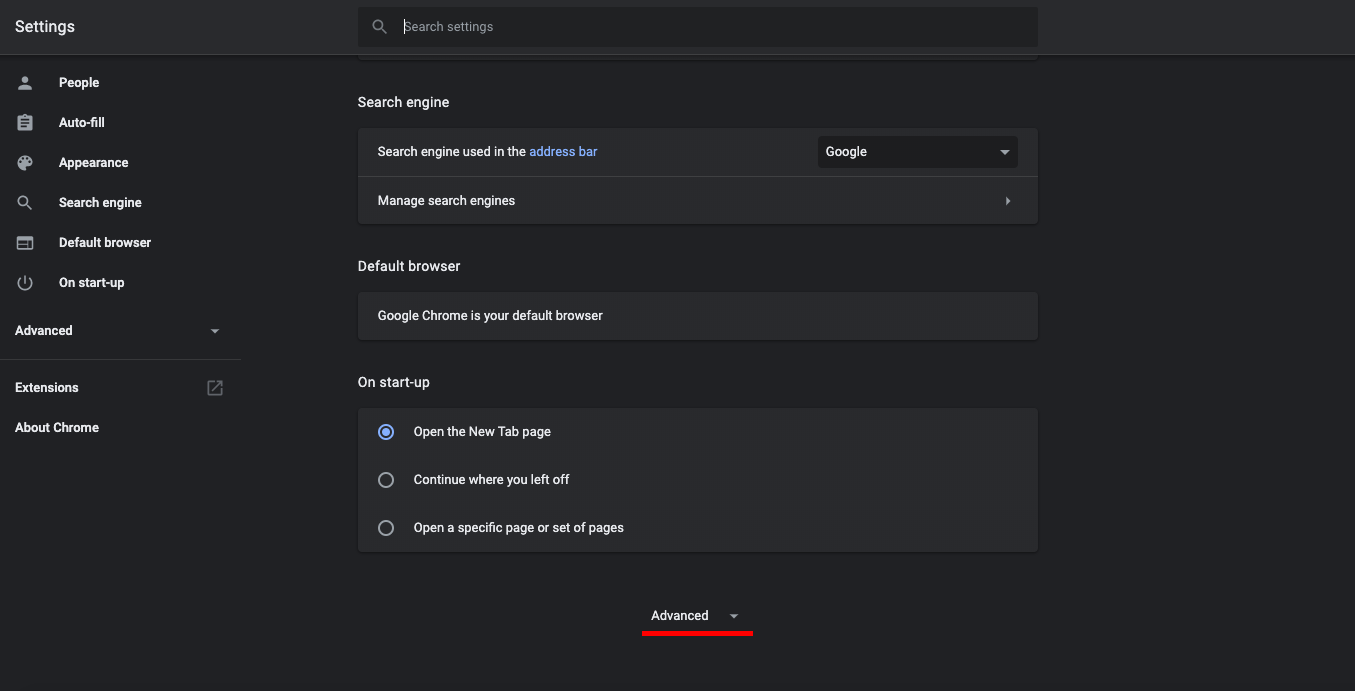
Now scroll down if necessary to the System area, and you will see the link to Open your computer's proxy settings.
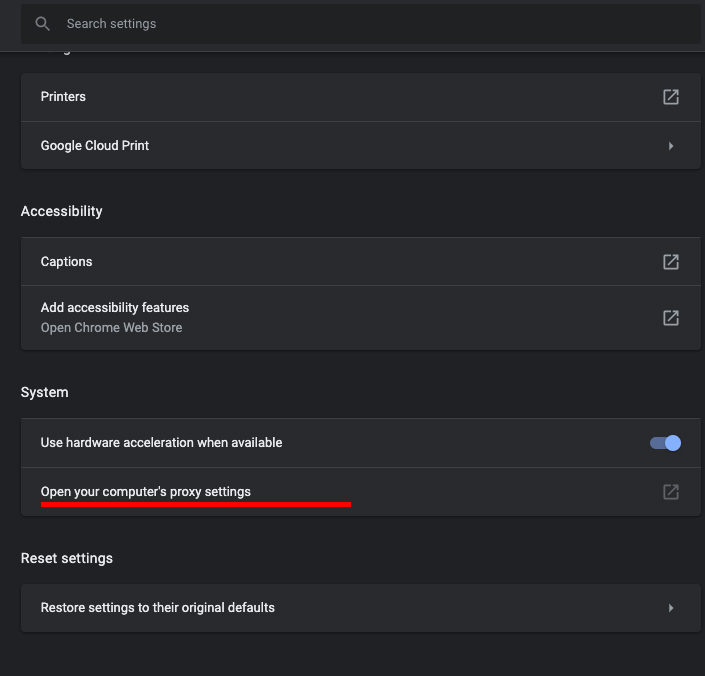
This will open Mac's system proxy preferences page. Select Web Proxy (HTTP) or Web Proxy HTTPS or Both based on the type of proxy server you have available. Enter the IP and port of the proxy. Make sure you enter the username and password for the proxy if it needs it. Once you are done, press OK.
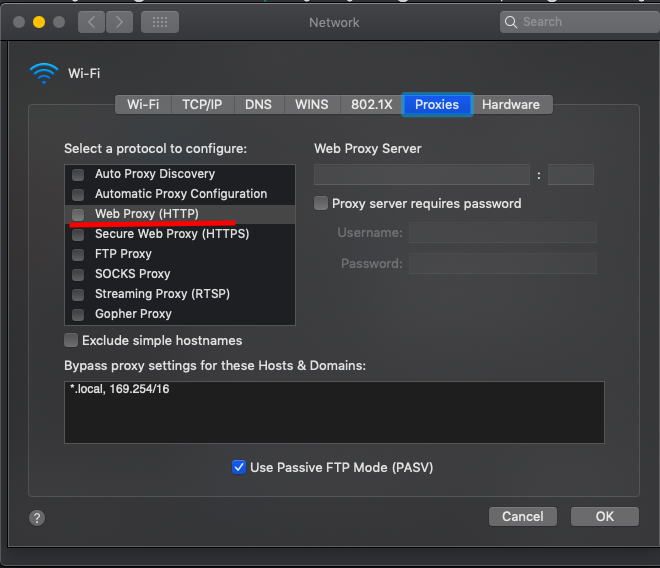
That saves the proxy settings, and you can now navigate Chrome to a service like HTTPBin http://httpbin.org/ip to see if Chrome is using the proxy you typed in or not.